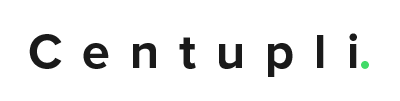Purpose
Hard drive array cards may need to have their coding updated. This can help with things like compatibility issues, etc. The coding on the card is called the bios.
Scope
These procedures outlined below will give you the steps to update the bios.
References
- Site to download the bios: https://storage.microsemi.com/
Flashing the bios using MaxView
- Download the bios to a folder on the server. It will be a .ufi file.
- Login to the server.
- Open Maxview Storage Manager
- Expand the Enterprise View in the left hand panel
- Navigate to Controller
- Click the firmware update icon in the top menu to open the firmware
- Choose the .ufi file that you downloaded.
- Click next to update the firmware.
Warning: You must make sure that you got the correct file for the controller; otherwise, you can destroy the controller if you apply a bios that is not for the controller. Also, when the update is happening you must let it finish and do not turn off the server before it is completed.
Flashing the bios using afu
If you do not have access to the Maxview program you can boot it a bootable usb drive and flash it with the utility afu.exe.
Note: There is a bootable usb at the DR in the tub.
- Download the bios file from the site in the reference.
- Create a bootable usb drive.
- Navigate to \\ct-host-1\library\Software\Other\Rufus (USB Creator)
- Open the Rufus Program.
- Insert a Usb that you can format
- Format the usb with freeDOS
- Click start.
- Copy the Adaptec bios files to the drive.
- Change the bios settings to boot to the USB.
- Boot to the usb drive and Navigate to the folder with afu.exe
- Start afu.exe
- Select the Controller in the user interface.
- Click Update Flash Image
- Reboot the server.
Warning: You must make sure that you got the correct file for the controller; otherwise, you can destroy the controller if you apply a bios that is not for the controller. Also, when the update is happening you must let it finish and do not turn off the server before it is completed.