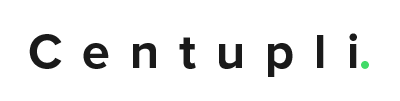The following explains how to set up a RAID 1 Array on an adaptec card. These instructions can apply to other RAID types.
- Boot your server
- During bootup press Ctrl+A when prompted to enter into the Adaptec RAID Editor.
- Press enter on Logical Device Configuration
- Press I to Initialize Drives
- Note: Initializing drives will remove all data from the drive.
- Press insert to select all drives you want to initialize
- Press y when asked “Are you sure?”
- Press C to Create an Array
- Press Insert to select the two drives you want to RAID 1.
- Note: These drives have to be the same size. In a Centupli standard file server, there will generally be two 500GB (~447GB) drives.
- Note: Only select the two drives you want to RAID together. If you have others you want to RAID, you will have to repeat these steps for those drives too.
- Press Enter to start the RAID.
- Select RAID 1 (MIRROR)
- Name the drive the appropriate RAID Name.
- Note: If you are building a Centupli standard configuration server, make sure you consult the appropriate Standard Configuration Settings document for the appropriate RAID name.
- Note: In general, it is recommended to name these with their eventual drive letter name. This is a good rule of thumb so when you go to work on them later you know what is what.
- Select Read Caching = Enabled
- Note: For SSD drives, disabled all caching.
- Select Write Caching = Disabled
- Create via Quick Init
- Click Done
- Repeat as needed then hit esc until you escape.