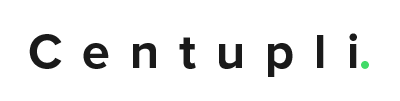Definitions and Background Information
- Logical Devices – These are virtual devices that group multiple physical hard drives together. These are what the OS sees as a “drive”, but they are really composed of multiple drives “raided” together.
- Physical Devices – These are devices / drives that are physically attached to the server.
- Local devices are composed of physical devices.
Locating Local Devices
- Login to the server.
- Open Maxview Storage Manager
- Expand the Enterprise View in the left hand panel
- Navigate to Control > Logical Devices > “The Device” (the local device name)
- Note: “The Device” (highlighted in blue) should have a mark next to it if the drive has failed.
- Click the locate drive icon in the top menu to open the locate drive panel
- Now click Locate
Note: All drives in the logical device you selected will flash.
Note: Make sure that you are changing the correct drive. Only drives that are flashing at this point should be changed.
- Make note of the drives flashing.
Locating Physical Devices
Now that we know all of the drives located in the local array. We are going to locate the physical drive in that logical device that we want to change.
Note: If multiple drives need to be changed, you will need to do them one at a time. You will need to have an understanding of RAID devices and types (See Configuration an Adaptec RAID Array / Raiding a Drive for more information).
- Navigate to Control > Physical Devices > Connector > Drive with an X over it
- Or the one you want to change.
- Click the locate drive icon in the physical device menu to flash just one drive.
- Continue flashing all the physical devices until you locate the one you want to change.
Changing the Drive
- Physically remove the drive from the hot swap bay.
- Insert your new drive.
- Note: You must put in a drive of equal or greater size.
- Navigate to the task tab at the bottom of the MaxView.
- Check the progress of the drive rebuild.
- Note: If you don’t see rebuild progress, then check that drive is recognized by the server and that you don’t have a bad drive.
- After the rebuild, you will see green icons on everything.
Note: If this is a Centupli backup destination server, check that the iFTP is operational as you may have to reboot the server.