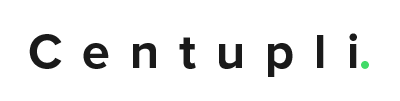Google Analytics has changed again! This time they are calling themselves Google Analytics 4. This is a new version of Google Analytics that really has changed the way that website views, conversions and traffic is tracked.
Today, I want to look at how we are supposed to track website traffic and exclude our internal company traffic.
What is Internal Traffic?
Internal Traffic are website views, clicks or conversions that are made by your company’s employees. We know that the whole point of Google Analytics is to find out how many people (potential customers) are looking at your website and clicking on things.
Well it doesn’t do you any good if you end up skewing your data with hundreds of views from your website developers and testers. Pretty soon you’ll end up seeing hundreds of views and wonder why people aren’t calling your phones.
What is an IP Address?
Before we can get to how to filter out internal traffic, it’s important to understand what an IP address is. An IP Address is like the internet’s version of a mailing address for your business. This is a number that might look something like 192.168.0.51.
This address is used to identify your company on the internet. So if someone wants to identify you, then you use the IP address to do so.
How to locate my IP address?
The easiest way to find your IP address for your business is to look on your modem. Your modem is that thing that gives you internet access. Depending on carrier (Cox, Encore, etc.) it might look a little different, but the basic principle is that you will find your business’s IP address from the modem.
If you have issues finding your IP address, don’t hesitate to call us at 918-218-2228 or email us at info@centupli.com. We would be happy to walk you through how to locate the address in greater detail.
Adding a Filter Rule to Google Analytics 4
Now here is the good stuff. You have to add a filter to your website property to remove or “filter” the data you don’t want from your stream.
Do the following.
- Open https://analytics.google.com/
- Navigate to Admin > Your Account > Your Property > Data Streams

- Click your web data stream

- Then more tagging settings

- Click define internal traffic

- Click create
- Now enter your information.

I have included a rule name that describes where the traffic is coming from. If I had more than one office even though I could add multiple conditions to match multiple IP addresses, I would probably create different rules.
You want to make sure that the match type is set to IP address equals.
The IP address is the one you located in the previous section. I just included a random IP address here for reference.
- You’re DONE!
Now what?
Ok so now you have a filter created. Now your Google Analytics account is filtering out those internal website views. This means that now your website traffic is clean. You now see all of the website traffic from truly potential customers and none of your developers (who are accessing your site from your company office).
If you want to see more about Google Analytics, check out this post here.